How To Deploy Your WebOS App for The LG Content Store?

4 Way Technologies is a leading LG WebOS Application Development Company across the world. We have an experienced team of developers who are proficient in developing highly scalable, robust, and feature-rich LG WebOS applications as per your business needs and requirements.
In this article, we will discuss the deployment process of your LG WebOS application on the LG Content Store.
Introduction
Once you have developed an LG WebOS app, you will definitely look forward to publishing it to the LG content store for mass distribution. This step-by-step guide will help you to develop your Smart TV app and submit it for LG’s review and publication without letting you fall into the pitfalls.
Let’s deploy the LG WebOS app together!
What are the Steps to Deploy Your WebOS App for The LG Content Store?
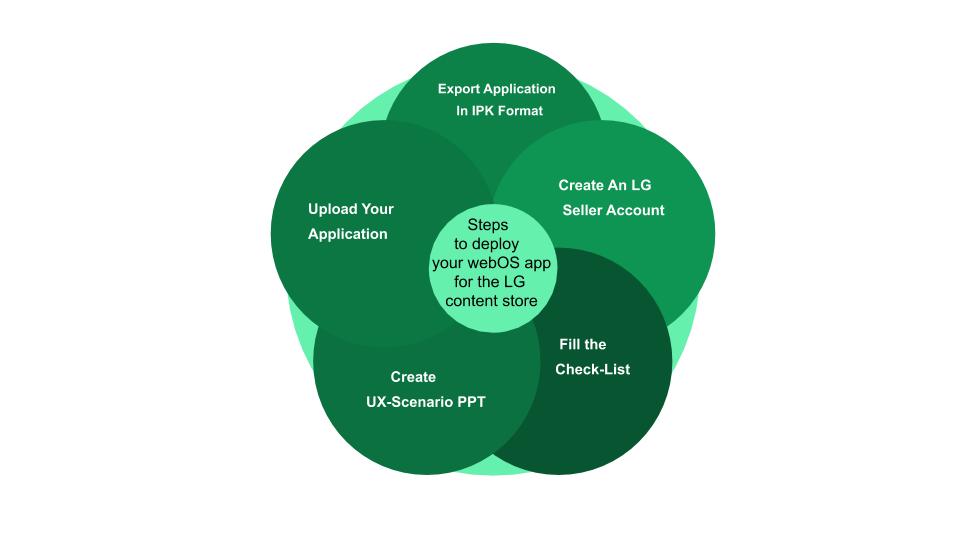
Step 1: Export Application In .IPK Format
- Open WebOS IDE and select your app then click on the WebOS menu.
- Select the Export Application (IPK/ZIP) option.
- A new window will appear where you can select the desired file to generate, Minify or Non-Minify.
Here, minify stands for removing all the unnecessary characters from the source code without changing its functionality. These characters add readability to the code but are not required for the execution.
Whereas minified source code makes the code almost impossible to read and edit, therefore, not recommended for development. When development problems ramp up, you are willing to see the source code and try to make small changes that are much easier to do with non-minified source code.
However, minified source code has a smaller size and download speed that makes it preferable for production.
- Select Minify and click on finish.
This will create an .IPK file of your WebOS application.
Step 2: Create An LG Seller Account
Visit the link http://seller.lgappstv.com/seller/member/register/memberMain.lge in order to create an LG Seller account.
Step 3: Fill Check-List
- First, log into your LG seller account.
- After login on the sidebar menu, click on the Self Check-List option.
- This will download an excel file.
- Open this Excel file and provide accurate information which has been asked.
- There, you can only fill three options, i.e., “N/A”, “PASS”, “FAIL”.
- If there is a failed item, then, you should submit the app post debugging.
Great!
Step 4: Create UX-Scenario PPT
Clicking on the UX scenario, you will be able to download a PPT.
- Open this downloaded file and edit it as per the given instruction on this file and paste all the screenshots.
Step 5: Upload Your Application
- Log in to your LG seller account and click on the app submission process.
- There will be four sections where you have to fill in the information, that are:
1. File upload
2. Images
3. Service info
4. Test info
- In the file upload section, you have to upload the IPK file which you have created in step 1 and fill in file-related information.
- In the images section, you have to upload images of your app like Icon, background-image, etc.
Important! Please upload all images and icons carefully according to the given resolution, sizes, and color. 70% of the apps were rejected due to the wrong icons and images.
- In-service info section, you have to fill in the desired country to launch your application and the age rating for a particular country.
Important! Please display content on your app according to the age rating.
- In the test info, provide information for the tester like Test accounts, passwords, additional information, and attach your files which you have created in steps 3 and 4.
Once all the information is filled in correctly, then, click on the submit button. Your app is ready for the QA processing phase. If your app satisfies the LG SmartTV Guidelines and Functions properly, then, it will be ready to publish on the LG Content Store.
Congratulations!
Now, you are ready with one more tool in your toolkit.
Conclusion
We hope you will find this tutorial helpful. If you are a beginner in LG TV App Development, you will be able to deploy highly scalable, robust, and growth-oriented LG WebOS applications after going through this blog. So, start developing now and initiate for the impeccable growth of your organization.

Mohit Kinger writes about blogs and e-books on enormous and in-trend technologies for 4waytechnologies from the past two years. Before hopping into technical content writing, he got a graduate degree in Bachelor’s of Technology, which helps him to approach various blogs based on cutting-edge technologies efficiently.