How Roku Payment Works?
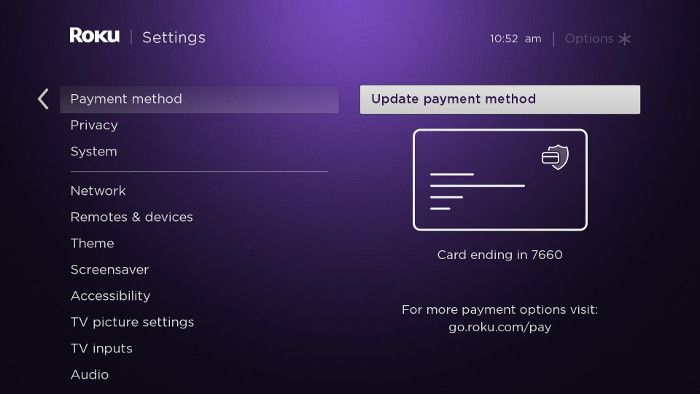
4 Way Technologies is a leading ROKU app development company worldwide. Our highly skilled and professional ROKU TV app developers are proficient in delivering an outstanding product with a wide range of features in order to outperform the competitors of your organization.
This article will help you in understanding the procedure of how ROKU payment works.
Introduction
There are a number of reasons for ROKU being number one on the earth. It also offers more content and channels aas compared to many other OTT streaming devices on the market. Netflix, Hulu, sports, and many more genres are available on ROKU. Also, ROKU offers an easier setup. All you need is an internet connection and a credit card or PayPal account for registering your device online and you are done. Roku saves your credit card/PayPal and billing information for on-screen in-app purchases such as purchasing movies from FandangoNOW or subscribing to several SVOD (subscription-based) channels.
Let us understand completely for more clarity.
What are the Steps To Be Followed at Viewers-End?
If an account doesn’t exist –
- Visit my.roku.com on your computer or either smartphone.
- Create a Roku account.
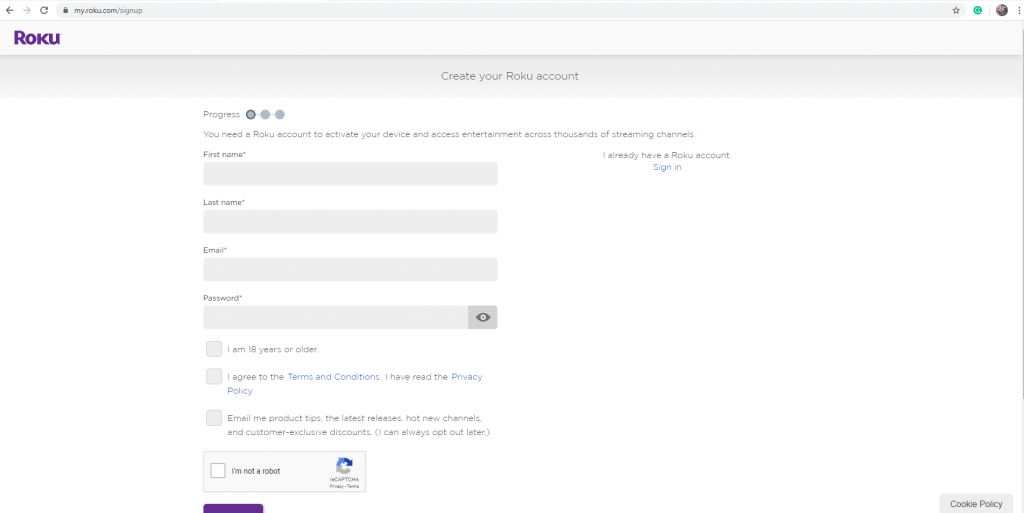
- Enter all the details. Set a PIN.
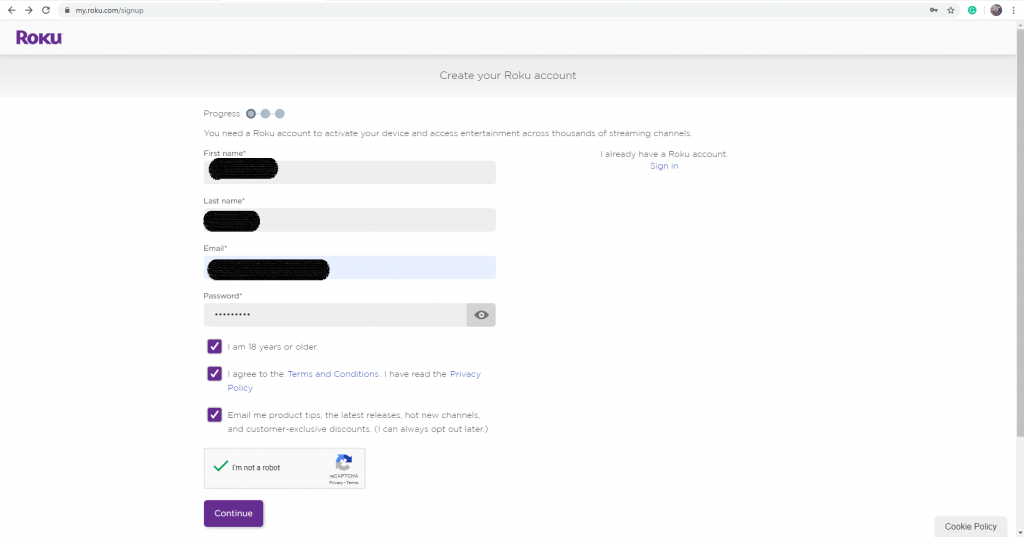
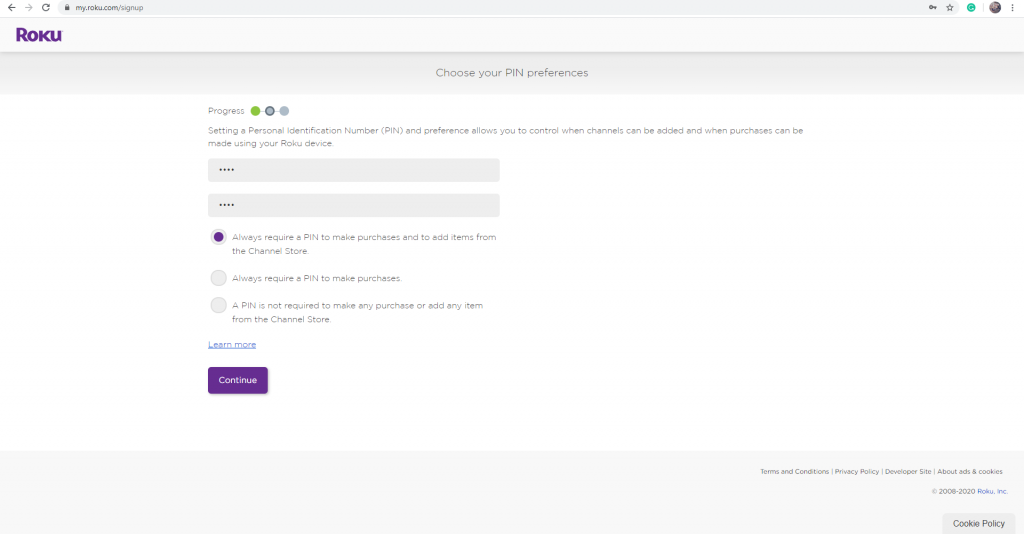
- Choose a payment method, fill in the details.
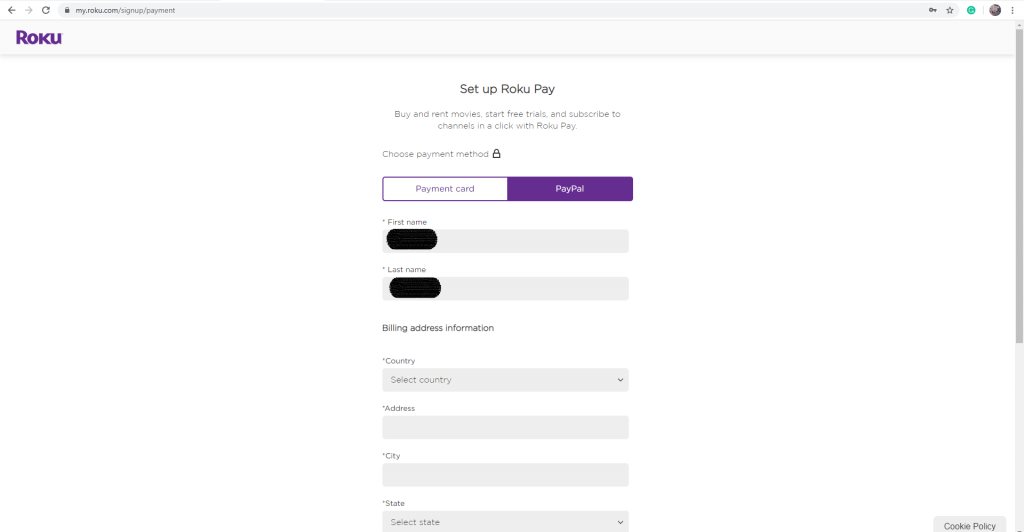
Well Done!
If, the account already exists without an added payment method –
- Go to my.roku.com on your computer or smartphone.
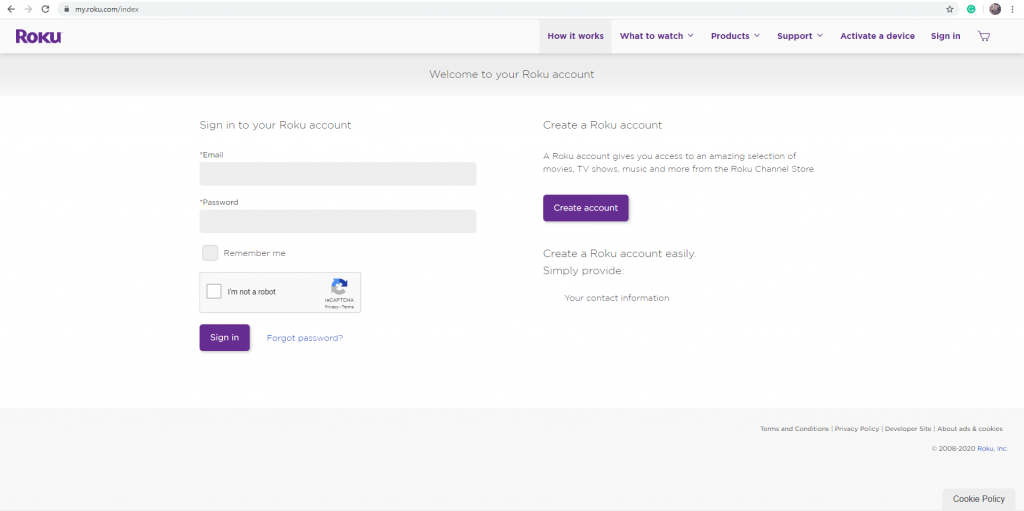
- Sign in to your Roku account.
- Click on the Update button under the Payment method section.
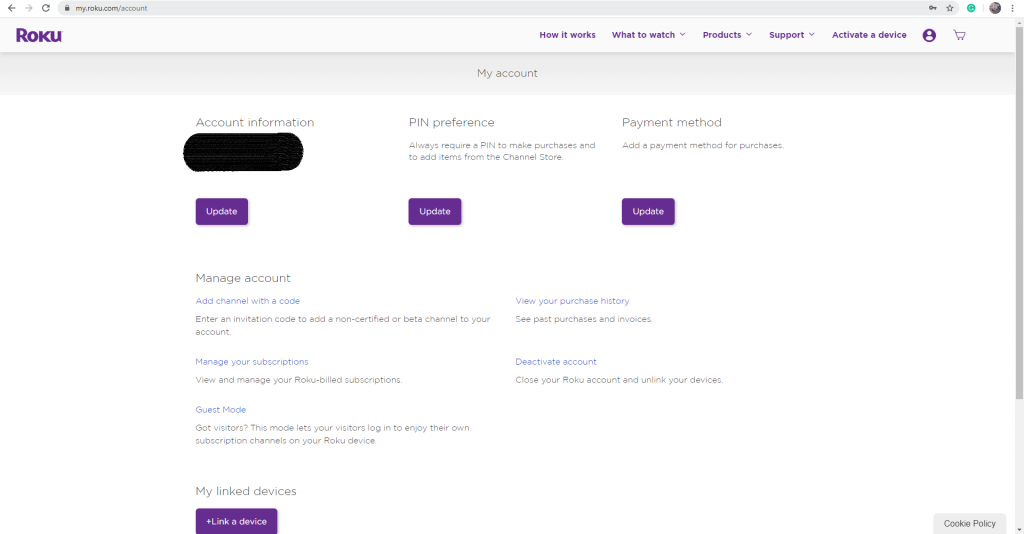
- Complete all fields and submit.
When updating re-enter all fields before submitting. (All credit card details/PayPal, full name, address, and phone number should be completed.)
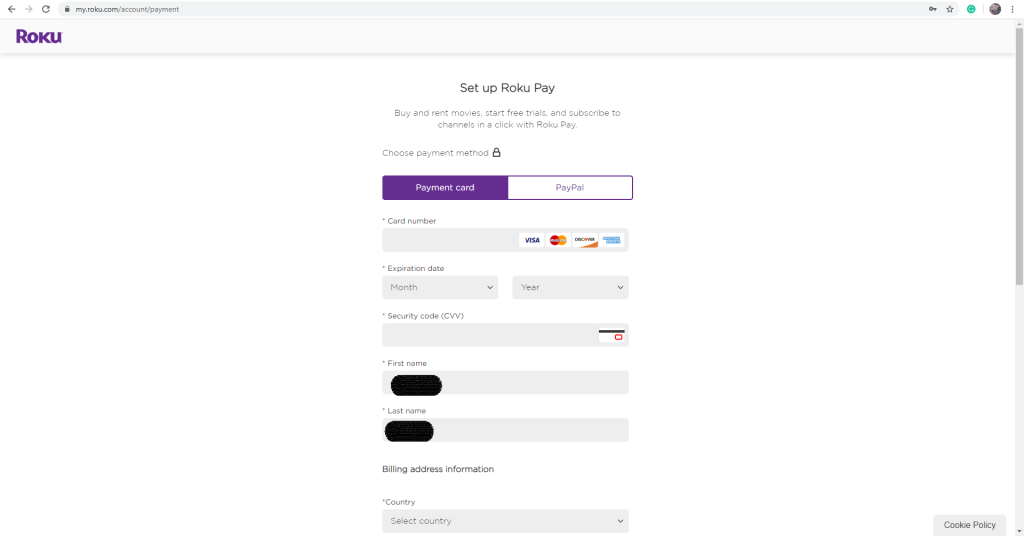
You should also read about the Roku Advanced Layout Editor
How Does Roku Payment Work for the Developers?
Roku TV developers have developed amazing features to help ARM developers to fix the issues of billing, especially for in-channel purchasing.
Is there any specific workflow for In-Channel purchase?
In-channel purchasing can be concocted and tested programmatically through the tool made by Roku development team “SceneGraph” control node ChannelStore and the Roku Web Service API. The sample described in this report uses ChannelStore to show a simple sign-up scenario, not the entire in-channel purchasing workflow and neither the use of the Web Service API. This report also describes the code to implement purchasing during sign-up.
Workflow diagram to show the work done at the developers-end as well as users-end.
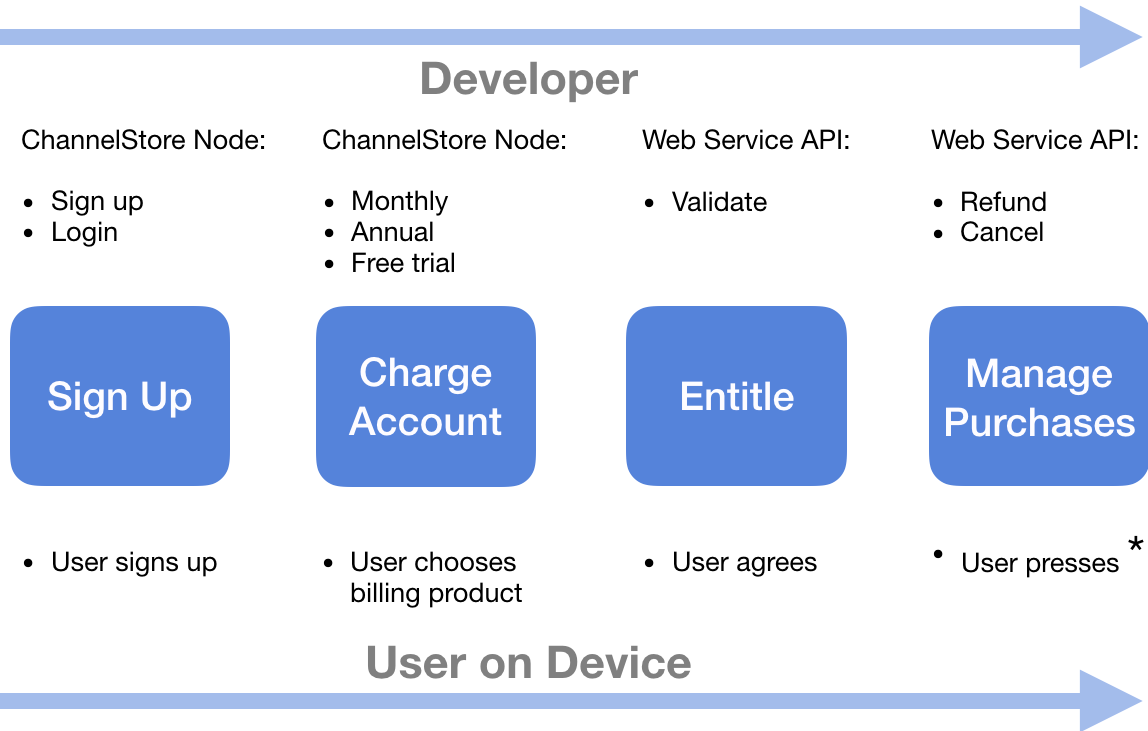
Creating and Monetizing a Channel
Roku developers have made it easy for ARM developers to monetize a public or non-certified channel. But before you can monetize your new channel, you need to create it using the Developer Dashboard and then write the code. Your new channel can be a public channel as well but does not publish or certify it prior to adding monetization.
Immediately after creating the Roku channel, do not publish or certify it. Later, once you have tested it and monetized it, you can certify and publish it.
Now, let’s come down to the Roku payment part.
How does the Purchasing of the Sample Sign-Up Take Place?
The ChannelStore_SignupFlow sample shows the code the ARM developer needs to implement to sign up a new user and allow the purchase of a subscription using the SceneGraph ChannelStore object.
Sideload this example channel to see the sign-up screens, including the buying of a subscription. You might be asked for your Roku PIN, so have it available.
- Once the channel is installed, Start it and the first screen to flash on your screen will be for Login or Sign Up. This sample application only deals with Sign Up i.e. new members, not with the only registered members, so choose “New subscriber“.
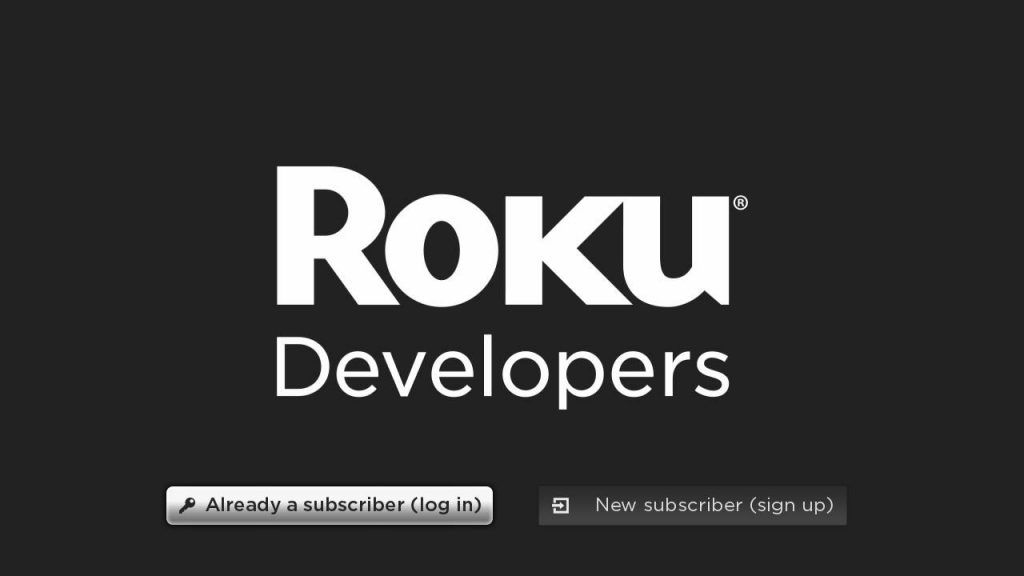
“Request for information” will be the next screen to appear. Enter the trial account’s email address and click “Allow” to use.
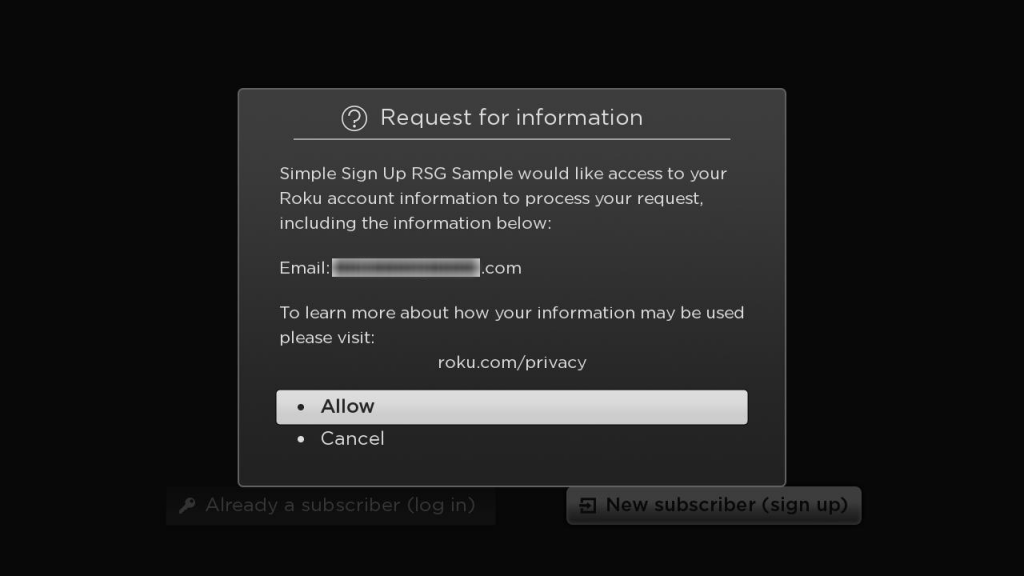
Register a password and click “Continue“.
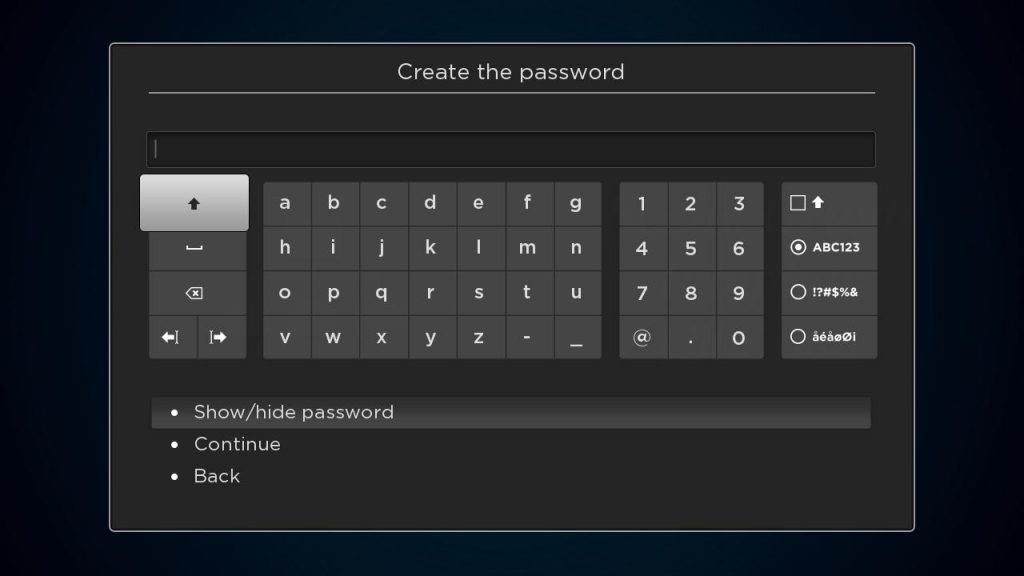
If you see the example “Terms Of Use” screen, select “Accept” to illustrate the correlated products with the channel.
The “Subscription” screen shows the list of the products available for purchase. Choose any sample product.
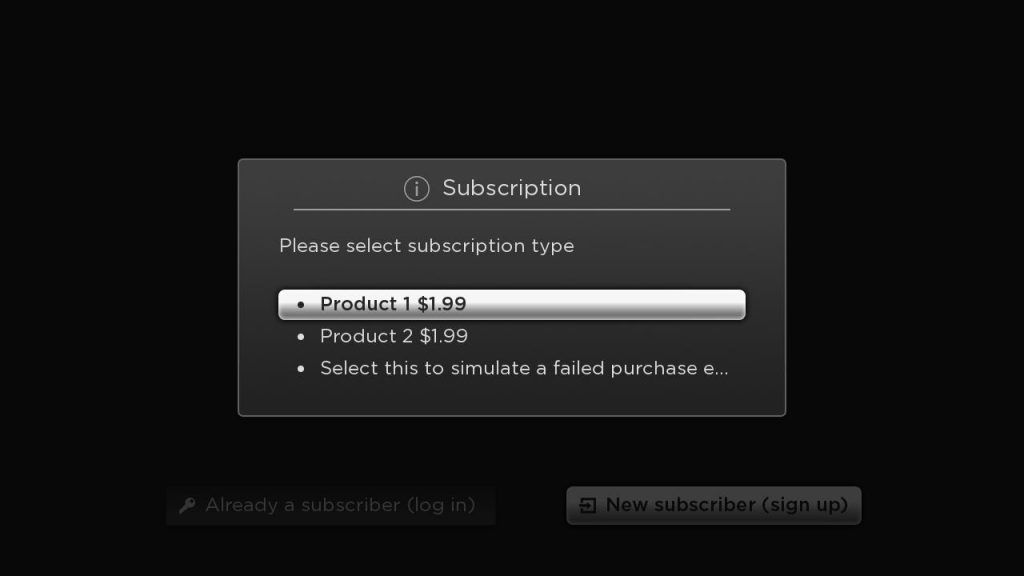
Enter your Roku PIN for confirming the purchase.
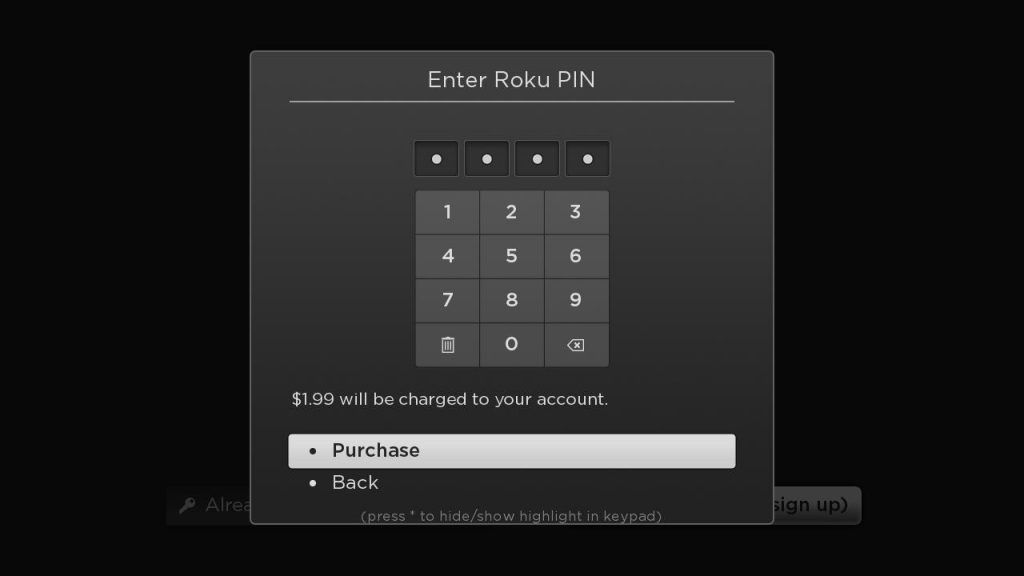
Once your purchase is confirmed, the in-channel purchase is complete.
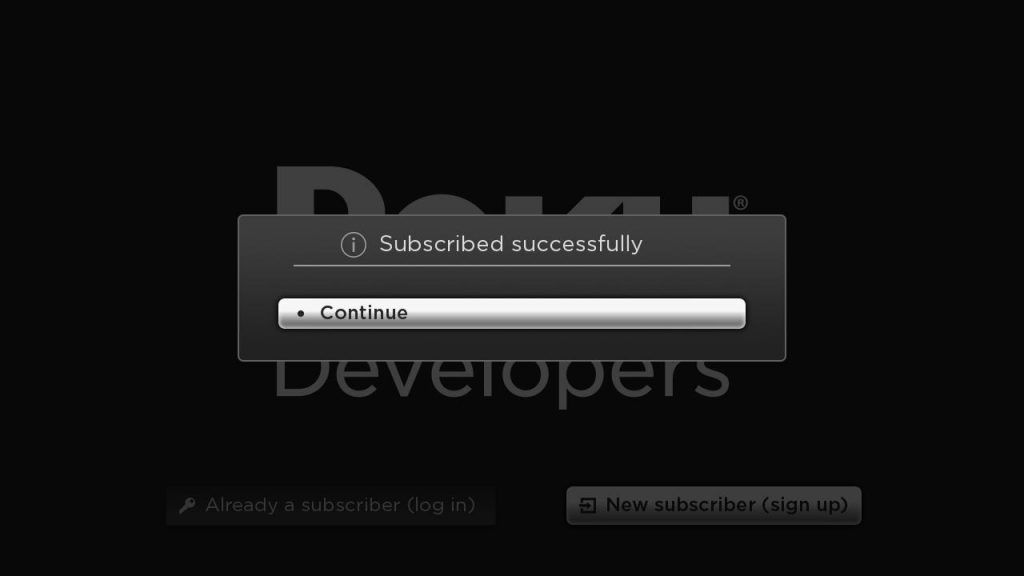
And this is how the Roku payment works.
Sample’s Runtime Flow of Control
At the time of launch, the flow through the example uses the custom Roku SignUp segment to check if there is any active Roku subscription for the account, getting all the user’s details like the user’s name, email, and password for a new account, find the purchasing products available in the channel and then sign up the user for the product.
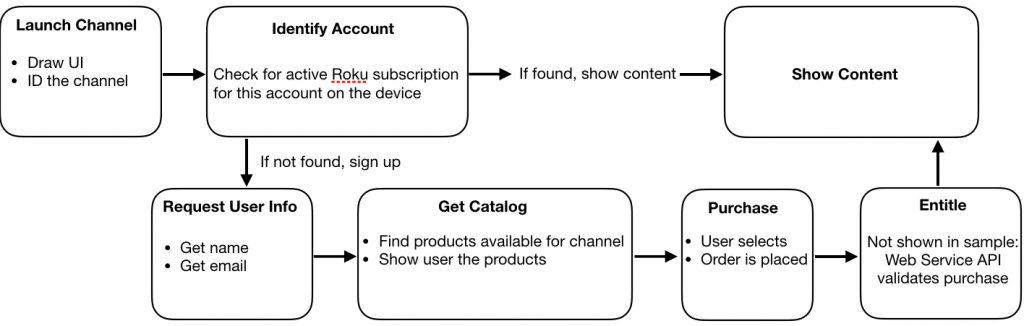
Conclusion
After going through this blog, we understand the working of ROKU’s payment process. As ROKU is one of the most popular streaming devices these days, buy any of your desired subscription on ROKU for endless entertainment. We hope you will find this article helpful for Roku App Development.

A freelancing blogs and e-books writer who keeps you up with the trending technologies and user guides. A blogger who is currently a post-graduate living in United Kingdom and trying to make her niche as a Data Scientist. Before taking a deep dive into the "Data-World", she got a Bachelor's Technology degree in Computer Science and has always dreamed of writing as a kid which inspired her to write wonderful content with the right amount of technical terms to make it easy for the beginners and as well full-fledged developers to grasp a hold onto the computer technologies.