How to Develop Roku App Using BrightScript Language?
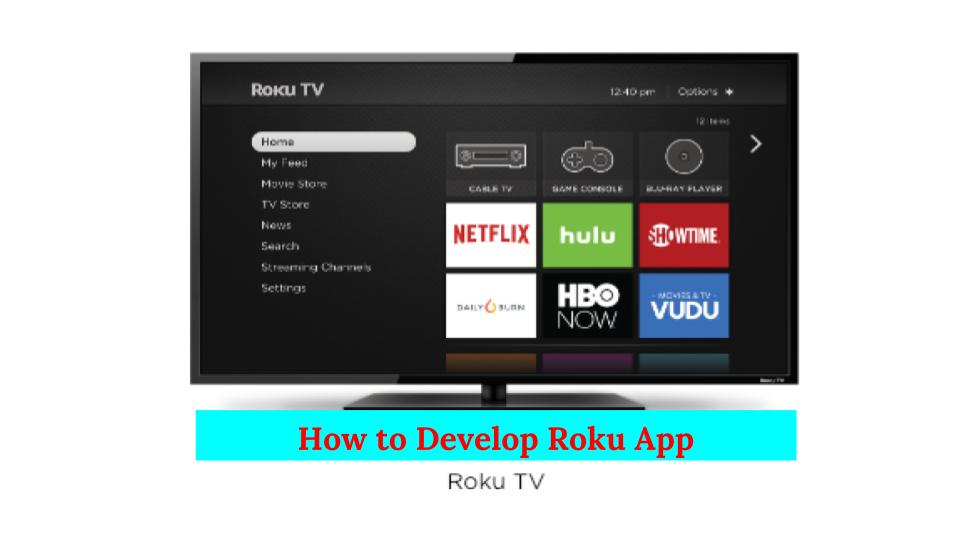
Development for Roku TV Applications is very challenging, and each development company typically uses its own unique way of application development. It depends on the developer how highly experienced he or she is.
4 Way Technologieshas the most highly experienced Roku TV app developer worldwide, This is the main reason behind the success of 4 Way Technologies inRoku TV application Development.
Roku is easily considered as the leading streaming player that is available to the people. While developing the Roku application, the Roku developer must ensure that there is easy navigation for the people with a vast group of interesting functionalities provided. Roku apps must check whether the navigational settings are easy for the end-users.
This article deals with the development process of Roku applications using BrightScript programming language.
Introduction
The Roku Software Development Kit (SDK) will be using the BrightScript programming language for development purposes. In the Roku app development, many built-in elements are there to develop their Roku application from the BrightScript language.
The Roku app developer needs to know about the objects that are present in the Roku SDK can be classified into two types of objects:
1. Core Objects: Core objects can be considered as the most primary basic objects present on all the Roku platforms and that is completely independent of the device.
2. Platform Objects: These objects are platform dependent like the famous Roku Streaming player.
Major steps to be followed by the Roku tv app developer in developing the applications for Roku includes the following:
- Writing the BrightScript Application.
- Packaging the written BrightScript Application and all the related resource files.
- Finally, deploying the packaged content.
- Debugging the Roku application.
Now, let’s understand these steps together in detail.
Step 1: Writing the BrightScript Application
The root level of the Roku application would be its manifest file. The manifest file must contain the important attributes. This file must be UTF-8 encoded. Some information required in the manifest file includes the Roku channels icon, splash screen photo file, the name as well as the version number of the application. The Roku TV developer will have to know more about the structure, required and optional attributes for the manifest file here in the Roku app development process.
A Sample for the channel manifest would be like the below,
1
2
3
4
5
6
7
8
9
10
11
12
13
14
15
16
17
18
19
20
21
# Channel Details
title=HeroGridChannel
subtitle=Roku Sample Channel App
major_version=1
minor_version=1
build_version=1
# Channel Assets
mm_icon_focus_hd=pkg:/images/channel-poster_hd.png
mm_icon_focus_sd=pkg:/images/channel-poster_sd.png
# Splash Screen + Loading Screen Artwork
splash_screen_sd=pkg:/images/splash-screen_sd.jpg
splash_screen_hd=pkg:/images/splash-screen_hd.jpg
splash_screen_fhd=pkg:/images/splash-screen_fhd.jpg
splash_color=#808080
splash_min_time=0
# Resolution
ui_resolutions=fhd
confirm_partner_button=1
Step 2: Packaging the Code Content To ZIP File and Working on the UI Functionalities
While developing Roku application, the Roku TV app developer needs packaging that involves having a structured ZIP file. The various functionalities of the user interface that can be implemented by the Roku developer are as follows:
- The PIN Entry screen for the verification screen.
- Username or the password screen.
- Search screen for searching through the Roku application.
Some of the other user interface functionalities include the filter widget for filtering out choices, the error dialog boxes and the springboard for screens with detailed instructions.
Additionally, the Roku SDK helps the Roku app developer by providing a separate event model for the interaction to take place. The best part is that the UI elements will be handling all the navigation commands.
Step 3: Deploying the Roku Application
In order to run the application on your Roku streaming device, Roku app developers will have to enable the Development mode on the device. This can be only a linked device. The linking can be done by either performing the factory reset or jumping to the streaming channels on the device.
The Roku TV Developer needs to enter the development mode on your Roku device by pressing the following remote sequence:
Home button 3x, Up arrow 2x, Right arrow, Left arrow, Right arrow, Left arrow, Right arrow
These buttons must be pressed on your remote as many times it is mentioned within 10 seconds. Once the Roku app developer enables the development mode on the developer settings pages, the Application installer page can be accessed.
Step 4: Debugging the Roku Application
In the Roku app development process, the next step will be to debug the complete Roku application. This can be done with the help of the debug console for the complete debugging process. The console will be completely providing sets of information that has been pushed into the runtime development environment.
This will help the Roku app developer know about the general logs, stack traces. And, the BrightScript code is written for the application that can gain access easily to the debug console.
Conclusion
We hope you will find this article helpful. After going through this blog, you will be easily able to develop your own Roku application even if you are on a beginner level.if you are intrested to create your own app so hire roku app developer .

Mohit Kinger writes about blogs and e-books on enormous and in-trend technologies for 4waytechnologies from the past two years. Before hopping into technical content writing, he got a graduate degree in Bachelor’s of Technology, which helps him to approach various blogs based on cutting-edge technologies efficiently.